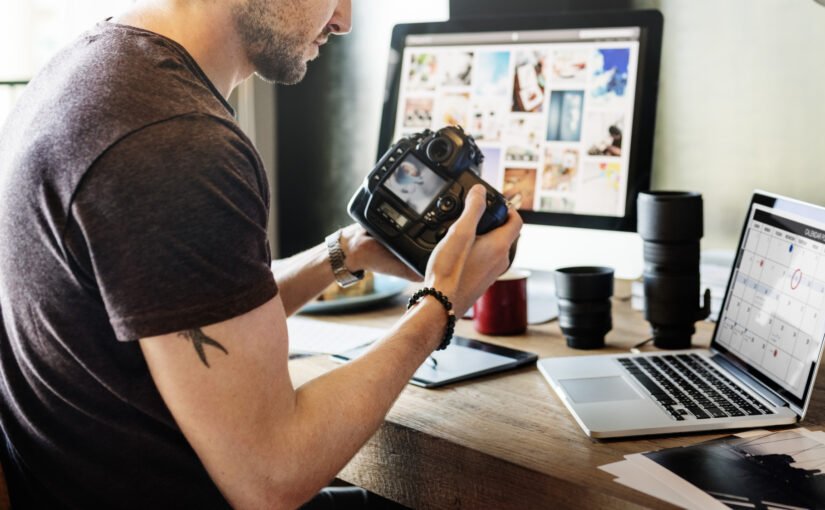Do you wish that the photos that you have didn’t look amateur? Is there something special about your pictures that doesn’t wow the eye but doesn’t look great, either? It might be time to learn some photo editing tips.
You might have heard of someone editing a picture or photo. But what does that mean, and how can you do it?
Nipping away at your photos for a bit of refinement can be a great way to make sure that you always have stunning pictures in your collection.
Keep reading to learn all about the best photo editing programs and how to use a few photo editing tips to improve your photos!
Crop Your Images
One of the essential photo editing tips to create professional-looking images is to crop your images. When cropping, you should consider the desired outcome. If you would like an environmental portrait, take the time to make sure all the elements of the image you are trying to capture are included.
The subject remains in the middle, with a third of the image on either side. If you are cropping a landscape shot, make sure that the lines in the shot all lead to the same point and nothing is lost at the edges.
Consider the audience when cropping and make sure the image still makes sense. An experienced eye and careful editing can transform a photograph. Taking a few extra steps can help perfect the desired look of an image and make it look more professional.
Correct All White Balance Issues
This involves correcting any undesired color casts that may be present in the image. This can be done by using a white balance correction tool, which is often available in photo editing software. It is important to adjust the white balance when editing images, as it allows the photo to appear closer to the original scene.
Additionally, white balance correction can also be used to produce creative effects. For example, by adjusting the white balance, one can produce a cooler look in their images by making the whites appear blue or a warmer look by making the whites appear yellow.
Use Curves and Levels to Adjust Brightness
Curves and level adjustments allow a photographer to control the brightness, contrast, and color of their photos. With curves and levels, photographers can make fine adjustments to the lightness and darkness of their images as well as the color of the image. It can also help photographers correct any color issues that were present in the original capture.
By using the curves and levels adjustments in image editing, photographers can bring out the details in shadows and highlights. As well as shifting parts of the histogram to mid-range to enhance the feel of the photograph. When used correctly, curves and level adjustments have the potential to turn a standard photo into a professional-looking image.
Add Vignettes to Focus Attention on the Subject
Creating professional-looking images requires more than taking a great photograph. A vignette is a darkening of the image that allows the viewer to focus on the subject, while the rest of the image recedes into the background. The darkening of the edges draws the eye to the center of the image, and makes the subject stand out.
If a photographer wants to emphasize the subject in an image, adjusting the lightness and darkness of the edges can draw the attention of the viewer and make the subject more visible. While using vignettes to emphasize the subject of an image can be done in post-production, photographers should be aware of the way light wraps around their subject and takes away from the emphasis during the shooting process.
Learning to compose images to take advantage of vignettes during the shooting can make post-production editing simpler and more effective.
Sharpen Your Images
Sharpening your images is one of the essential photo editing tips you should use for your images that are professional-looking. Specifically, sharpening is the process of adjusting image edges to make them look more distinct. It is also about enhancing contrast around edges, adding clarity, and making details stand out more.
Images that aren’t sharpened often appear fuzzy and dull, and lack the vividness and clarity necessary for professional-looking images. By sharpening your images, you can make sure that they pop out and add realism and detail to them. Additionally, you can use sharpening to focus on certain areas in the image that you want to emphasize.
The most important thing to remember when sharpening your images is to make sure to not overdo it. Too much sharpening can make an image appear unnatural and distorted.
Use Dodge and Burn to Brighten and Darken the Image
The technique of dodging and burning involves lightening and darkening the picture to give it more depth and make it look more polished. This is especially beneficial for photographers who may want to darken areas for a moody look or lighten areas for a brighter feel.
It can also help to cut distractions in a photograph, or to amp up facial features of a portrait. The dodge tool is used to lighten an area, while the burn tool is used to darken an area.
Adjust the Color Saturation and Vibrance
It is important to know the nature of the photo you are editing before adding excessive saturation and vibrance to give the image a false sense of realism. It requires some practice to get the balance of color saturation and vibrance right. The best way to do this is to take your time and adjust the color slider until you get the right results.
The aim should be to support realistic colors while adding the desired level of saturation and vibrance. Too much saturation and vibrance will cause the picture to look unnatural while too little can make the image dull. Adjusting the color saturation and vibrance will bring the image to life, making it look professional, eye-catching, and appealing.
Create a Monochrome Version of the Image
Monochrome images are stripped of their natural colors, allowing only shades of gray, black, and white to stay. This can enhance the subject or transform a photo’s mood by adding subtlety, drama, or a certain level of artistic depth. To create a monochrome version of an image, many image editing applications have a desaturate and monochrome effect that can be applied.
Take extreme caution when adjusting brightness, hue, and saturation. This is for a subtle black-and-white effect.
Utilizing third-party filters such as Instagram or VSCO Cam are an excellent way to adjust an image to a monochrome version. Be creative and creative and experiment with different settings.
Create an HDR Version of the Image
HDR stands for high dynamic range, and it involves blending many different exposures of the same image to create a single image that depicts the dynamic range of light visible in the original scene. It’s a process that requires a bit of technical knowledge of photography, but with the help of a few online tutorials, you can learn about Photoshop tools here to do this. After blending the images together, you’ll be able to create an HDR version of the image that appears more vibrant, colorful and more natural looking.
Use a Layer Mask
Layer masks are a must-have for any serious digital photographer. They give lots of flexibility and make image editing much more efficient. They are also essential for creating professional-looking images.
A layer mask is an invisible layer that masks or hides portions of an image. It is used to create detailed choices, such as isolating specific objects from their backgrounds.
Layer masks allow you to selectively apply effects and add special effects to specific parts of the image without affecting other areas. Though the concept of layer masks can be daunting for beginners, learning to use layer masks properly will give a very useful tool for creating great looking images.
Add a Gradient Filter to the Layer
A gradient filter is a transparency choice that gradually transitions from one color to another. This can be added to any layer, allowing you to adjust the intensity of the colors. For example, when applied to a landscape photo, a gradient filter can add depth and drama by gradually changing the colors from the sky to the foreground.
When applied to a portrait photo, the gradient filter can help create a subtle background that draws the attention to the focal point of the image. The key is to experiment with different colors and opacities until you achieve the desired effect.
Photo Editing Tips for Stunning Photographs
Don’t forget to experiment with photo editing tools and find out what works best for you. Once perfected, your images will look like they have been taken by a professional.
Always pay close attention to detail, and remember to save all your progress and don’t forget to have fun! Now, go out and practice your essential photo editing tips and start creating professional-looking images!
For more great advice, be sure to check out our other blog posts!